Step1. First download the XAMPP software from http://www.apachefriends.org/en/xampp-windows.html. Then install the XAMPP software correctly.
 Step2. Open the XAMPP control panel from start menu. A new window will be open. Then click all the start button & finally click the admin button of MySql. Create a new data base. Here data base name dtest.
Step2. Open the XAMPP control panel from start menu. A new window will be open. Then click all the start button & finally click the admin button of MySql. Create a new data base. Here data base name dtest. Step3. Download Joomla latest version from http://www.joomla.org/download.html. Extract the file within a folder name tecbd. Copy & paste the tecbd folder within htdocs folder which are under XAMPP folder.
 Step4. Now open our browser & write the address http://localhost/tecbd/. Then click next at 3 times, a page will be open. Now select Database Type MySql & Write Host Name localhost, Username root & Database Name dtest(created before). No password here. Click next & select No to enable FTP file system layer. After clicking next a page will be open & write our website name www.joom.com(as example), valid e-mail id, password & click Install sample Data. After clicking next a congratulations page will be open.
Step4. Now open our browser & write the address http://localhost/tecbd/. Then click next at 3 times, a page will be open. Now select Database Type MySql & Write Host Name localhost, Username root & Database Name dtest(created before). No password here. Click next & select No to enable FTP file system layer. After clicking next a page will be open & write our website name www.joom.com(as example), valid e-mail id, password & click Install sample Data. After clicking next a congratulations page will be open.

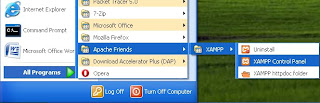



 Posted in:
Posted in:
0 comments:
Post a Comment